You are here: Home > Google Chrome Tutorial
The users of the Samsung Galaxy S2 have already received official update to Android Ice Cream Sandwich, but this update is only available in some countries like Samsung home country Korea and some countries of Europe. If you want to update your Samsung Galaxy S2 to Android 4.0.3 ICS, there are two methods :
Method A: Official update Samsung Galaxy S2 to Android 4.0.3 ICS
If you live in Korea or Europe, you can follow the steps below to update your Samsung Galaxy S2. Note: Android 4.0.3 (ICS) without losing your data, but I recommend you backup your data (Contacts, Photos, SMS logs, ...) before updating your phone.
- Download the latest version of Samsung Kies from Samsung Apps, and then install it. It requires Windows XP(service pack2), Windows Vista or Windows 7.
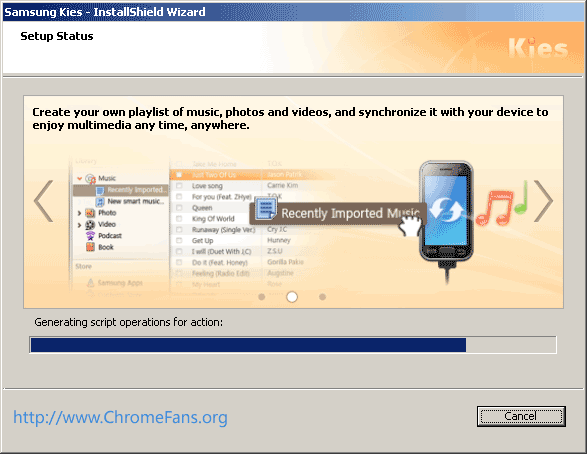 Screenshot: Install Samsung Kies for updating Samsung Galaxy S2 to Android 4.0.3 ICS
Screenshot: Install Samsung Kies for updating Samsung Galaxy S2 to Android 4.0.3 ICS - Connect your Samsung device to computer with the original USB Cable.
- Launch Samsung Kies Application, and then click Update.
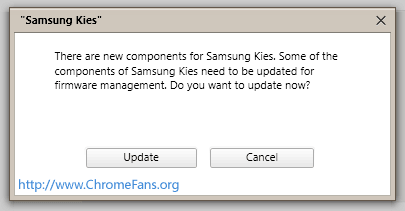 Samsung Kies Update
Samsung Kies Update
Method B: Unofficial Update Samsung Galaxy S2 to Android 4.0.3 ICS
- Download the latest version of Samsung Kies from Samsung Apps, and then install it. After installing, do not launch Samsung Kies.
- Enable USB Debugging: Click menu Settings > Applications > Development, check the option "USB Debugging".
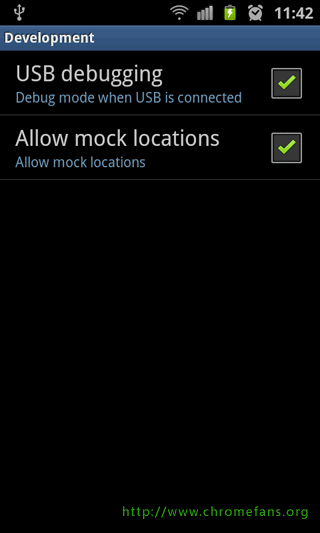
Screenshot: Root Samsung Galaxy S2 GT i9100, Enable USB Debugging
- Download the official Android 4.0.3 (Ice-cream sandwich) (File size: 352 MB) and unpack it to your local folder, then launch Odin3 v1.83.exe from extracted files. If you are using Windows Vista or Windows 7, right click Odin3 v1.83.exe, and then click "Run as administrator".
- Connect your Samsung smartphone to computer with the original USB Cable. Turn off your device, and then enter into Download mode by pressing Volume-down key, Center button, and holding both simultaneously press the Power Button, and then press Volume-up key, it will show a green robot.
- You will see that the "ID: COM" section will turn Yellow. If the ID: COM section doesn’t turn Yellow, you should check the Samsung Kies driver and go to the path “Settings > Wireless & Network > USB Settings” and ensure that “Samsung KIES” option is ticked before connecting the smartphone to the computer.
- Check the options for "Auto reboot" and "F. Reset Time", and then click "PDA" button, choose the file GT-I9100_INU_I9100XXLPQ_I9100ODDLP7_I9100DDLP8.tar.md5. Click the Start button to start the process of firmware update.
[Click for large preview] Screenshot: Launch Odin3 v1.83, start the process of firmware update of Samsung Galaxy S2.
- My device is Samsung Galaxy S2 i9100, my log messages:
[ID:0/008] Added!! [OSM] Enter CS for MD5.. [OSM] Check MD5.. Do not unplug the cable.. [OSM] Please wait.. [OSM] GT-I9100_INU_I9100XXLPQ_I9100ODDLP7_I9100DDLP8.tar.md5 is valid. [OSM] Checking MD5 finished Sucessfully.. [OSM] Leave CS.. [ID:0/008] Odin v.3 engine (ID:8).. [ID:0/008] File analysis.. [ID:0/008] SetupConnection.. [ID:0/008] Initialzation.. [ID:0/008] Get PIT for mapping.. [ID:0/008] Firmware update start.. [ID:0/008] boot.bin [ID:0/008] cache.img [ID:0/008] factoryfs.img [ID:0/008] hidden.img [ID:0/008] modem.bin [ID:0/008] param.lfs [ID:0/008] Sbl.bin [ID:0/008] zImage [ID:0/008] RQT_CLOSE !! [ID:0/008] RES OK !! [ID:0/008] Completed.. [OSM] All threads completed. (succeed 1 / failed 0) [ID:0/008] Removed!!
Your device will auto restart after updating.
- Enjoy your device with Andorid 4.0.3 ICS now!
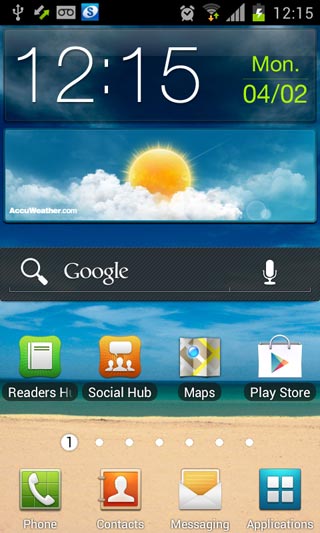 Screenshot: Samsung Galaxy S2 i9100 with Android 4.0.3 ICS
Screenshot: Samsung Galaxy S2 i9100 with Android 4.0.3 ICS
Other resources about Samsung Galaxy S2
- How to disable the camera shutter and auto-focus sounds on your Samsung Galaxy S2 I9100?
- How to root Samsung Galaxy S2 GT i9100 by one clicking
- Previous article: How to use Google Music outside United States, in any country
- Next article: How to root Samsung Galaxy S2 running on Android 4.03 ICS XXLPB
Comments:
#1 Ted posted on April 09, 2012 04:57 PDT
Works on my Samsung I9100. Thanks
#2 river posted on April 09, 2012 18:03 PDT
Great tutorial. How to root on Android 4.03?
#3 Dajaxman posted on April 15, 2012 08:41 PDT
will the unoffical method wipe my phone?
#4 Thierry posted on April 21, 2012 01:54 PDT
Hello,
I've got a question about method B, isn't method B like rooting?
And do you lose all apps, photos, contacts, messages e.t.c.?
Thanks
I've got a question about method B, isn't method B like rooting?
And do you lose all apps, photos, contacts, messages e.t.c.?
Thanks
Andrew replied on April 29, 2012 03:08 PDT:
Hi Thierry, Method B without losing your data, but I recommend you backup all before updating.
Hi Thierry, Method B without losing your data, but I recommend you backup all before updating.
#5 mohibullah posted on April 28, 2012 20:14 PDT
I Did the above process with my galaxy s2 , it is updated successfully but it is not shutting down it is restarting by itself ???.
#6 Fredrik posted on May 01, 2012 11:37 PDT
Hello i tried to update to 4.0.3 with one of the first update that leaked out, but it was so unstable so i had to get 2.3.6 back again. Is this update better and stable, using the phone everyday in my work so i can't lose anything.
#7 LIK posted on May 06, 2012 05:34 PDT
Hello, I was wondering if I updated my 2.3.3 Galaxy S2 to different country's 4.0.3 official stock firmware, will this break the warranty? and would the yellow triangle appear forever? Thanks!
#8 Nico posted on May 10, 2012 23:28 PDT
Works it on Samsung Galaxy Gio too?
#9 shani posted on May 31, 2012 10:37 PDT
if i update through the second method, will i get the update after that or not through kies ? pls send me reply...............
#10 near posted on June 05, 2012 13:35 PDT
i tried second mthod but forgot to enable usb debugging, hen during upgrade process it failed and now i can even open my phone, please help me
#11 Shaukat posted on June 18, 2012 04:16 PDT
It is not working with my S2. My current versionis 2.3.5.
#12 ahsan posted on June 29, 2012 13:49 PDT
i am leaving in uae can i update Android 4.0.3
#13 theara posted on July 31, 2012 23:05 PDT
Sangsung calaxy s2 from korea but now i use it in cambodia can upgrade ice cream or not? If can how to upgrade ?
#14 Hamood posted on August 16, 2012 16:48 PDT
Thanks dude It Worked! ;) :D
Thanks A lot!!
Thanks A lot!!
#15 thanushan posted on September 05, 2012 09:23 PDT
my samsung galaxy y mobile sofwair updating operation faild plese solution me
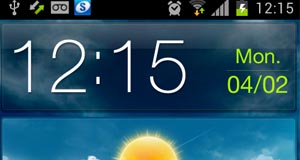
![[Click for large preview] Screenshot: Launch Odin3 v1.83, start the process of firmware update of Samsung Galaxy S2](https://image.chromefans.org/i200/id201/odin3-update-android-ics-samsung.png)
How to update Samsung Galaxy S2 to Android 4.0.3 ICS (Ice Cream Sandwich)