You are here: Home > Google Chrome Themes
Posted by Andrew.
Google just released Chrome Themes Gallery, there are 29 official themes currently. Themes require Google Chrome 3.0+, if you want to apply these themes, please download and install Google Chrome 3.0 (BETA) first.
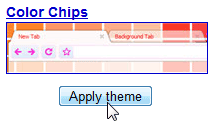 To apply the themes in Chrome is very easy, there are all in .CRX format, just click the Apply Theme button, it will automatically install.
To apply the themes in Chrome is very easy, there are all in .CRX format, just click the Apply Theme button, it will automatically install.
Steps to add a theme
- Click the Tools menu, then select Options.
- Click the Personal Stuff tab, then click Get themes in the Themes section to see the gallery. You can also go to the gallery directly by visiting http://www.google.com/chrome/intl/en/themes/.
- Preview the different themes in the gallery by clicking their links or thumbnails. When you find a theme that you'd like to use, click the Apply theme button on the main gallery page.
- The theme is downloaded as a .crx file to your computer. Confirm your download by clicking Save for the file in the Downloads bar.
- The theme will be applied immediately. If you change your mind, just click Back to default in the message that appears at the top of page to go back to the classic Google Chrome theme
Steps to remove a theme
To go back to the classic Google Chrome look and feel, just apply the Classic theme from the Themes Gallery. Alternatively, you can go to the Options menu to reset your theme:
- Click the Tools menu, then select Options.
- Click the Personal Stuff tab, in the Themes section, click Reset to default theme.
You'll see the classic blue theme again.
Some Chrome Themes from Google
Classic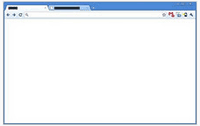
|
Baseball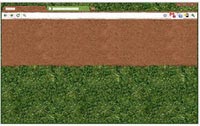
|
Brushed
|
Candy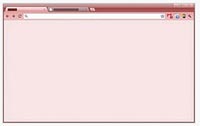
|
Color Chips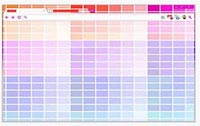
|
Cork Board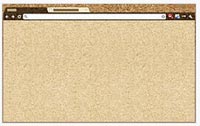
|
Other Chrome Themes by Google
- Desktop Theme
- Dots Theme
- Earthy Theme
- Floral Blue Theme
- Folders Theme
- Glossy Blue Theme
- Glow Theme
- Gradient Theme
- Grass Theme
Other resources about Google Chrome themes
- Official Google Blog: A speedier, spiffier beta for Google Chrome
- Google Chrome Themes - developed by ChromeFans.org
- Previous article: Free Download Black Google Chrome Theme
- Next article: All Chrome Themes developed by ChromeFans compatible with Chrome 3.0 beta now
Google Chrome official themes gallery