You are here: Home > Google Chrome Tutorial
Posted by Andrew.
The default search engines of Chrome is set to Google Search. You can manually add or edit search engines on Google Chrome. To Add YouTube video search engine to Google Chrome, please do following steps:
- Click the Tools menu, then then select Option
- Click the Basics tab.
- Click the Manage button in the Default search section. The Search Engines dialog box opens.
You can also right-click the web address area on the address box and select Edit search engines to open the Search Engines dialog box.
Add YouTube video search to Google Chrome
To add a new search engine, click the Add button on Search Engines dialog box.
Provide the following information:
- Name: Nickname for the search engine.
- Keyword: This field is optional. Fill out this field if you want to create a text shortcut for the search engine.
- URL: Type the URL for the search engine into this field, insert %s in the URL where the search terms should appear.
To add YouTube search engine to google chrome, you can directly copy/paste them to add your Google Chrome:
- Name - YouTube
- Keyword - YouTube
- URL - http://www.youtube.com/results?search_query=%s
Choose YouTube search engine as default search engine
- Click the Tools menu, then then select Option
- Click the Basics tab.
- Select the YouTube from the Default search drop-down menu.
- Click the Close button.
Comments:
#1 Marius posted on November 23, 2009 16:05 PST
but can't I keem both search on google and search on youtube, on the rightclick menu, I voild also like a go to url button if i select a web adress and vant to go to it directly
#2 jessica posted on February 07, 2011 12:46 PST
exactly what i was looking for, thanks
#3 lyko posted on March 03, 2011 01:39 PST
awesome! this exactly answered my issue. thanks!
#4 Lawless posted on July 22, 2011 13:02 PDT
This is ridiculous. I want to search YouTube videos without having to open the YouTube site first. That is, I want a YouTube search bar in my browser window, like a toolbar. When I type a search term into that window, the browser is supposed to open the YouTube website with my search results. I have such add-on in Firefox and I want the same thing for Chrome. Obviously, I also want to keep the Google search bar. What is that stupid "manage search engines" thing good for? Does it mean that if I specify a keyword and type that keyword before(??) the search term, the search is conducted in YouTube instead of Google? Why would I want that? If I have to type some stupid keyword into the search window, I can just as well type "youtube.com" and do the search from there.
#5 Lawless posted on July 22, 2011 13:11 PDT
Found the real thing already. You can ignore my last comment.
Andrew replied on July 22, 2011 16:21 PDT:
Sent
Sent
#6 top posted on August 19, 2012 11:51 PDT
thanx man .. awesome :D
#7 johnny willer posted on August 13, 2015 10:18 PDT
this functionality is very good, Lawless, what problem are you getting? you can define a keyword like 'yt', is to much better than many plugins search bars.. IMHO
#8 johnny willer posted on August 13, 2015 10:20 PDT
I didn't see your last comment, you can ignore my last comment.
#9 jonn snou posted on January 14, 2016 07:51 PST
niiiice tnx a million
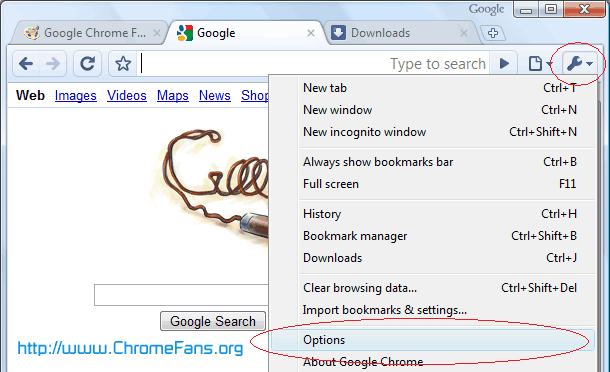

How do I add YouTube video search engine to Google Chrome