Posted by Andrew.
Google Chrome by default updates itself automatically, this is very useful for regular users, you don't have to check updates manually.
However, if you don't have enough bandwidth or in an enterprise environment automatic updates will not be a good thing, you can disable automatic google chrome update and then manually update google chrome whenever you want to.
Disable Google Chrome automatic updates in Windows
- Launch Windows Registry Editor: click the Start | Run menu, type regedit, then click OK button.
- Expand the tree in the left pane, Locate to:
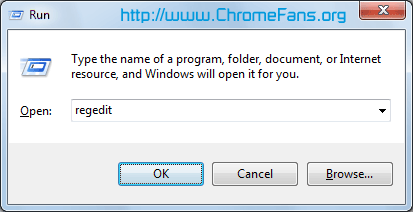
Screenshot: Launch Windows Registry Editor
HKEY_LOCAL_MACHINE/SOFTWARE/Policies/Google/Update
If don't see the Google as key there in the left pane under Policies, then you will need to create a key named Google and then create a another key named Update under newly created key Google.
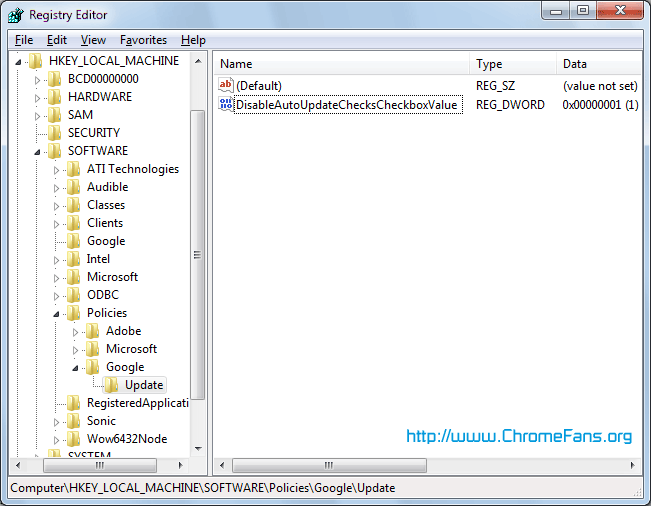
Screenshot: Locate to HKEY_LOCAL_MACHINE/SOFTWARE/Policies/Google/Update
- Add a new DWORD value named:
- Add a new DWORD value named:
- Close the Regedit.exe appliaction.
DisableAutoUpdateChecksCheckboxValue
Set it to 1 to disable automatic updates. If you want to enable them, set it to 0.
AutoUpdateCheckPeriodMinutes
Set a number of minutes; for example, 1440 for once a day, 10080 for once a week, and so on.
Disable Google Chrome automatic updates in Mac OS
- Launch Terminal application in Mac OS.
- To turn off Google Chrome automatic updates in Mac OS, please enter the following commands:
- To set the update frequency in Mac OS:
$ defaults write com.google.Keystone.Agent checkInterval 0
To re-enable updates in Mac OS:
$ defaults write com.google.Keystone.Agent checkInterval 1
$ defaults write com.google.Keystone.Agent checkInterval [frequency]
Where [frequency] is a number of seconds; for example, 86400 for once a day, 604800 for once a week, and so on.
Disable Google Chrome automatic updates in Linux
Chrome updates occur via the standard package management system, so be careful when clicking Yes please to automated update notifications.
Install Chromium
Google Chrome releases will autoupdate, but Chromium (the open source project) does not. So there is another way: you can build or install Chromium. releases.
Other resource about Google Chrome Updates
- How to configure Google Chrome proxy settings?
- How to get Google Chrome OS download ISO file
- How to disable JavaScript (NoJavaScript, NoScript) in Google Chrome?
- Google Chrome help: Install or update Google Chrome
- Google Chrome support forum: Auto update silent mode disable option
- Google Update for Enterprise - This document contains information about applying policies to Google Update/Google Installer within the enterprise. Google Update is an end-user application that installs and updates many of Google's applications for Microsoft Windows
- Previous article: How to configure Google Chrome proxy settings?
- Next article: Paid Apps: Chrome Web Store vs Mac App Store vs Google Android Market
I had a look on registry and didn't find "Google" under policies. But still Google Chrome just updated without my consent and eat 40 MB; i got a daily quota download of 50 MB/day. and it has gone! Happy vacation day now without Internet, thanks to Google updater. :(
http://www.raybanonsale.uk.com/
downloaded and worked perfect with method 2.
275,000K ++ eaten up!
What idiot programmer thought auto updated would be a good idea??
Just follow the steps below:
1. First, you need to find where the google chrome updater is located (they keep on moving it every once in a while), you can either search for it with windows search or you can right click on the google chrome shortcut then hit "properties" and on the shortcut tab hit "Open file location" the "Update" folder usually is in the google folder just 2 folders back from the location of the google launcher where the shortcut will bring you.
2. Make a backup/archive of the "Update" folder using winrar or any similar application you prefer.
3. Delete the "Update" folder (I'm not sure if you need to close chrome first, but to be sure just close any running google application first including the updater from the task manager if you can.).
4. Open chrome, then hit on "The Generals" Button?? which is the former "wrench" icon. and click on the "About Google Chrome" button from the drop down to see this "Update failed (error: 3)" which will verify that the updater is no longer working.
Then, in the case that you need to update chrome again just extract the "Update" folder from step 2 in its proper location (so, maker sure that you note where that is before deleting the folder) and you will be able to update google chrome again.
Sorry the english,
Goodluck..
I have just replaced google's chrome with opera browser based on the following problem when using chrome on my xp-sp3 pc with quad-core cpu.
1. symptom:
at a cold start, windows' explore (the desktop) was very slow in response to any ui device (mouse, keyboard, etc.) for a long 10+ minutes.
2. I have installed the google update "administrator templates", following the suggestion from google, and diligently and painstakingly disabled all the update items under its list.
3. After having removed the chrome via control:add/remove software, and manually removed its data elements under
c:Documents and SettingsadminstratorLocal SettingsApplication Datagoogle
no slowdown after a cold reboot, and all the symptoms are gone.
4. conclusion:
google chrome must have down some "evil" things on the background at the starting time.
* Note that my network connection is set in manual control with a connection icon on the desktop, i usually use its "enable" and "disable" to limit the time of internet connection, to minimize the potential of any external attack. At the start, the network connection is always "disable"d.
Well... your browsing is OK and suddenly it isn't -- then you notice that some of your extension were autoupdated and are now broken.
Worst: sometimes extensions change the set of required permission it needs to run. When such thing happpens in an autoupdate, Chrome/Chromium will silently DISABLE the extension until you confirm your allowance to the new permission set. The only feedback you have os this is an 8x8-or-so arrow icon overlayed on the menu button. And your only choices is a) accept the new permissions set, or b) keep the extension disabled. Yuck! What now?, you think. Spend a couple hours browsing the code trying to figure out why your fix-this-on-some-specific-pages extension now wants permission to read your data on all Interne? By Murphy's law, this will happen on the worst time possible during the day (e.g. you're ready to start a presentation to the board, and this require the extension to be working right). Trust me, it's a nice way of ruining one's work day (been there, done that).
Not to say the case of new versions of autoupdated extensions that now contain spyware or may harm your computer, which ALREADY happened (http://www.reddit.com/r/chrome/comments/juijx/til_a_chrome_extension_was_spying_on_me_beware/).
Now, answering the question on the first paragraph: there's no way to disable autoupdate of extensions.
The feedback from Chromium devs? "Exposing a way to turn this off to users does not seem worth the cost to me" -- https://code.google.com/p/chromium/issues/detail?id=116272#c5)
Judge it for yourself. I already did my own judgement and figured out that having a slightly faster browser is not worth the cost of giving away control of my computer.
How to disable Google Chrome automatic updates